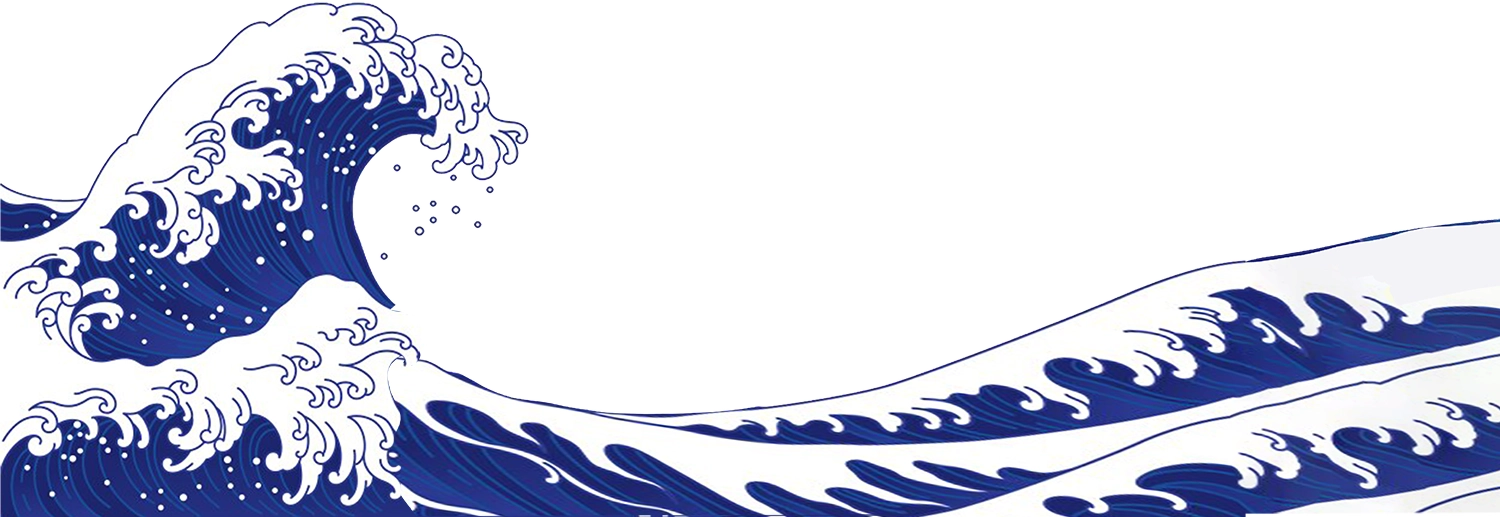RYO Wallet
Previous Ryo GUI Wallet and Ryo LITE Wallet have been merged into one - Simply called Ryo Wallet. The development of a brand new wallet, built from scratch using modern Vue.js and Electron frameworks, resulted in the release of Ryo Wallet: Atom.
Features:
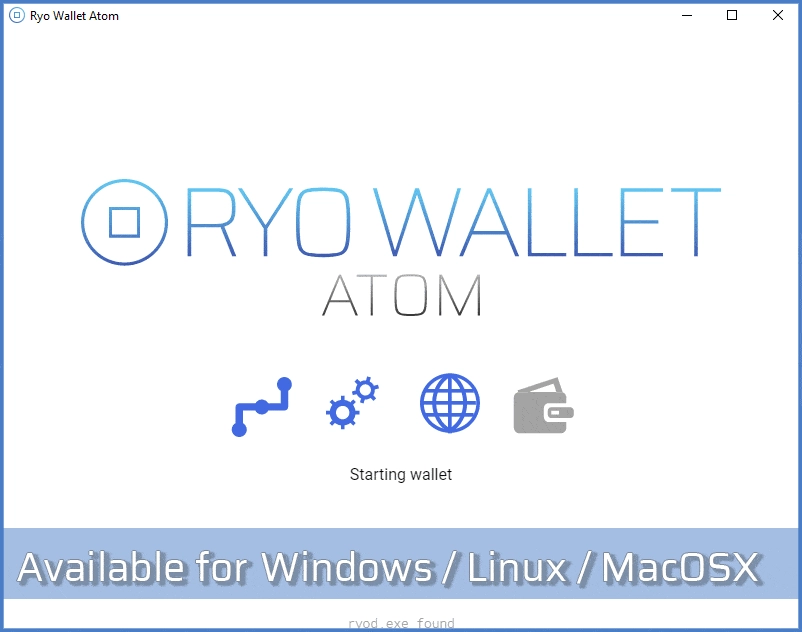
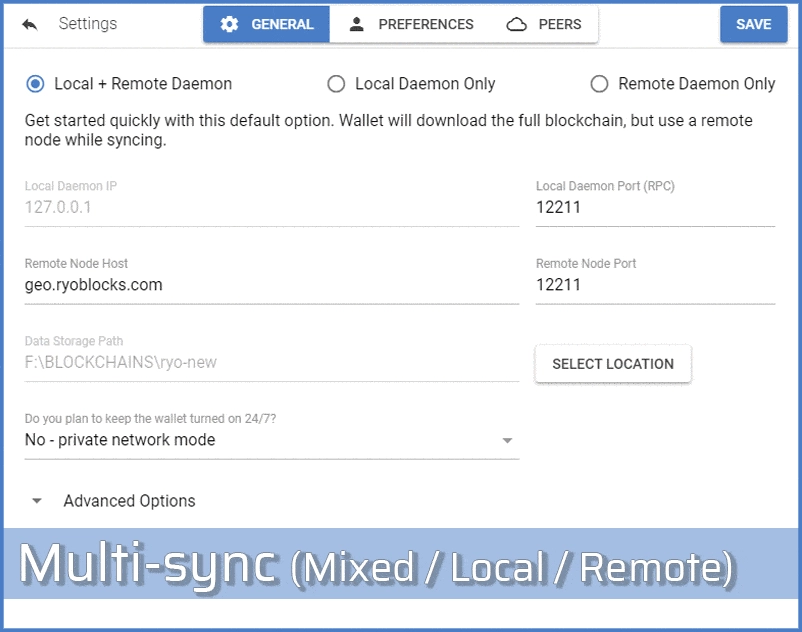
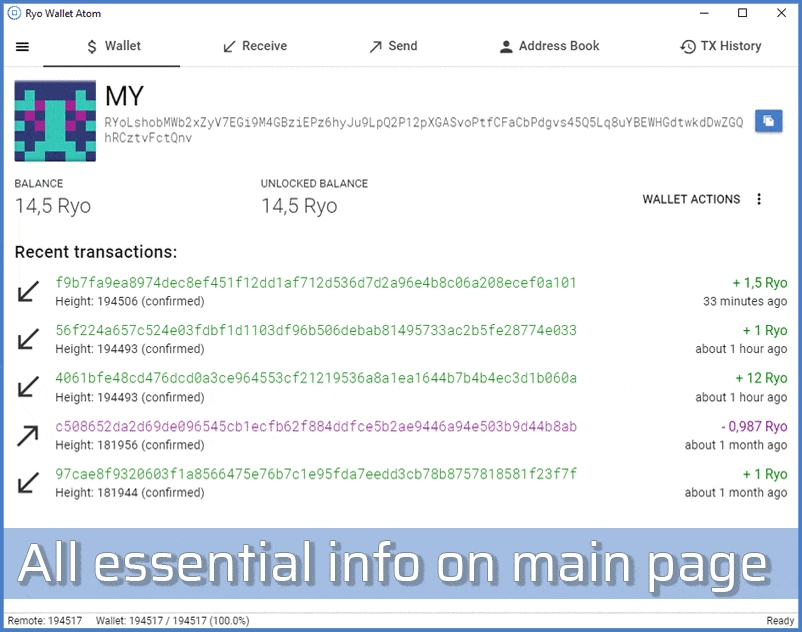
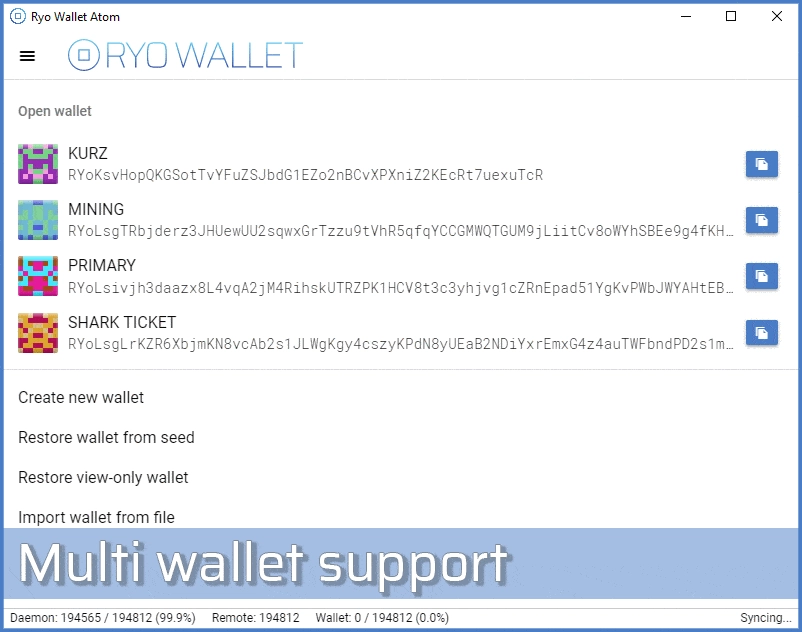
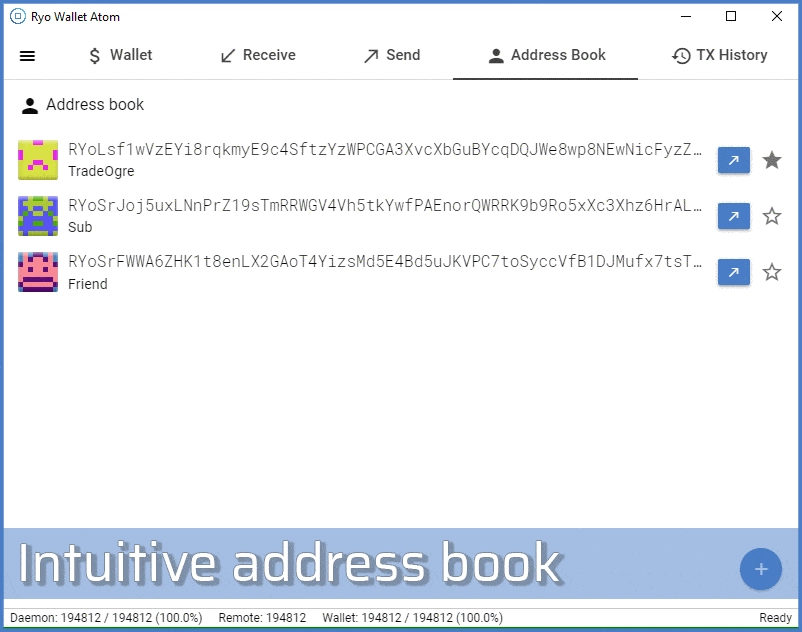
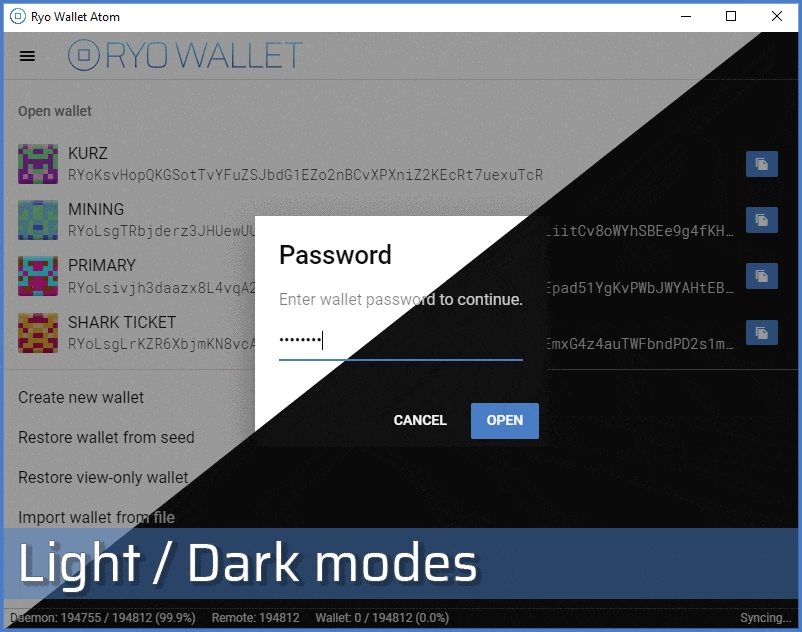
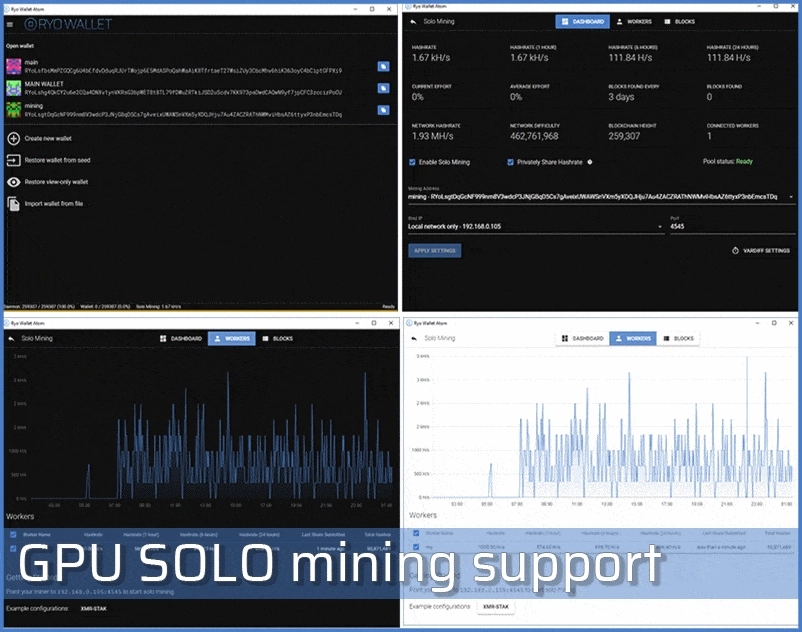
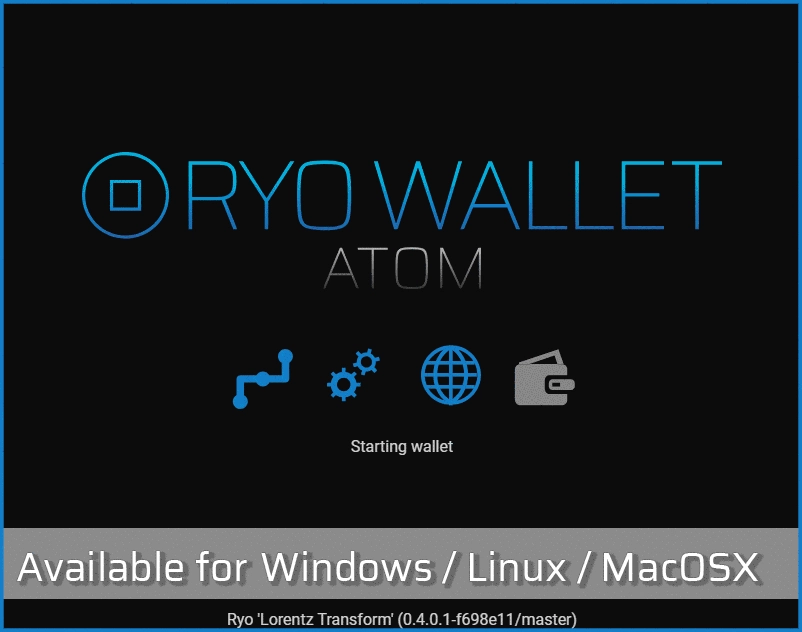
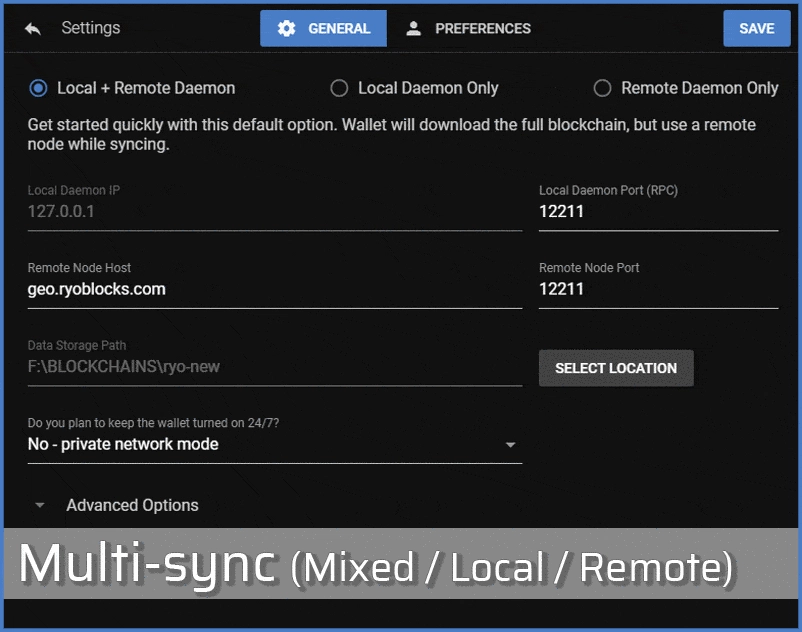
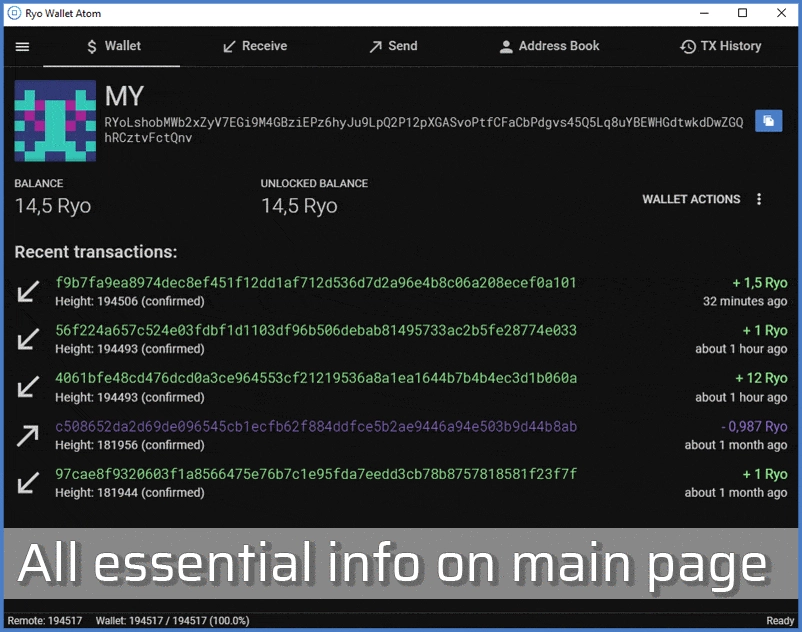
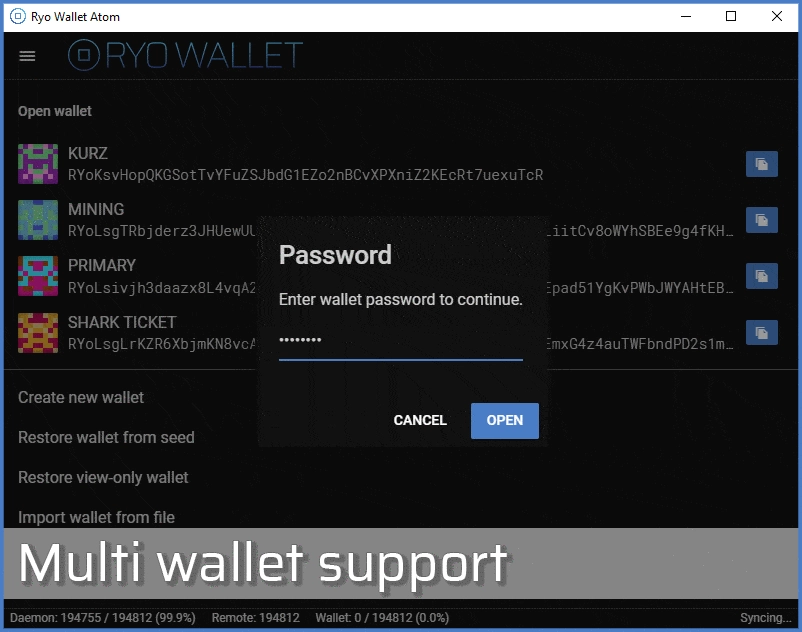
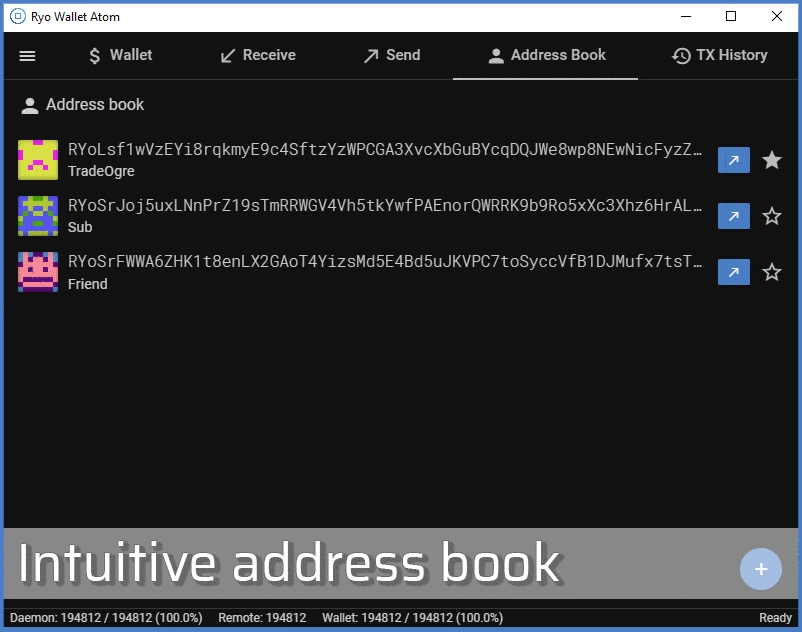

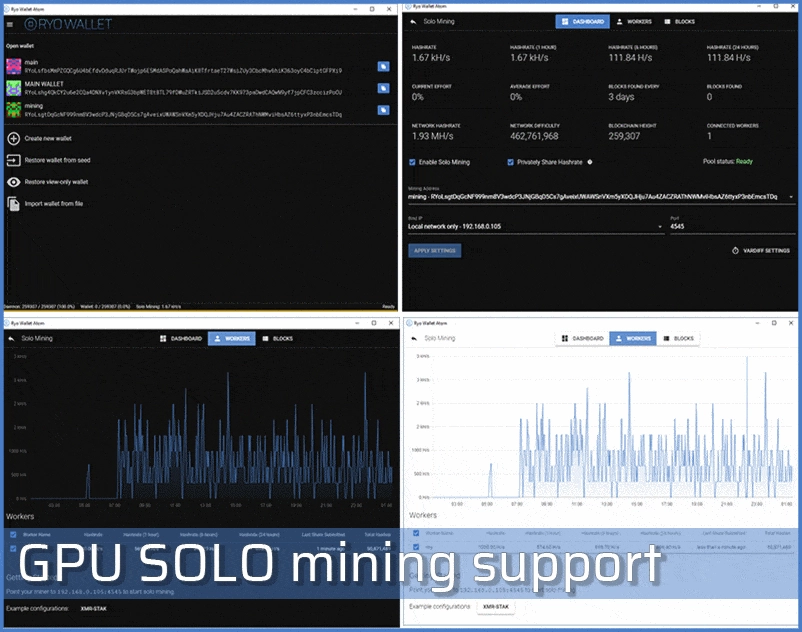
#versions
Wallet versions
Planned features:
- Multi language interface
- Further address book UX improvements
- Further user interface optimizations and styling
- Even more options and settings available (for power users)
- Update notifications and changelog
- Real-time network stats and price history
- Integrated support documentation
- Integrated Ryo news and releases feed
- All-in-one architecture
New version
In development
Update 1.5.1-0.6.1.0
Ryo Wallet Atom update
Update 1.5.0-0.6.0.0
Ryo Wallet Atom daemon update
Update 1.4.1-0.5.0.2
Ryo Wallet Atom daemon update
Update 1.4.0-0.5.0.1
Ryo Wallet Atom update 1.4.0: 'Fermi Paradox' core update + dark theme colour change
Update 1.3.2-0.4.0.1
Ryo Wallet Atom update 1.3.2: bugfixes and optimisations, wallet autostart with system feature
Update 1.3.1-0.4.0.1
Ryo Wallet Atom update 1.3.1: solo mining feature, password strength checker
Update 1.2.0-0.4.0.0
Ryo Wallet Atom update 1.2.0: hide to tray function, optimised tx history tab, startup updates, and more
Update 1.1.0-0.3.2.0
Ryo Wallet Atom major update 1.1.0: View-only wallets, keys management, dark theme, and more
1.0.2-0.3.1.2
Ryo Wallet Atom 1.0.2 includes Ryo daemon 0.3.1.2 which adds DNSSEC updates and a stability fix to the previous release.
Update 1.0.1-0.3.1.1
Ryo Wallet Atom 1.0.1 includes Ryo daemon 0.3.1.1 which fixes the coin burning bug, and the CVE-2018-3972 epee bug.
Initial Atom release
First release Ryo Wallet version 1.0.0-0.3.1.0. Multi-sync, multi-account, responsive design, legacy import and many more.
#wallet-update
Updating wallet
To update your wallet, simply download the most recent version for your platform from here. The installer will only update the Ryo Wallet executable application files, all settings and wallet files will be retained. Gone are the days of having to restore wallets from seed words or importing from key files just to enjoy the latest wallet features.
#solo-mining
How to solo mine Ryo using Atom?
To start solo mining you need to have 100% sync in either "local" or "remote+local" mode. Then go to top left menu and choose "solo mining". Check "Enable solo mining" and make sure that "Pool status" displays "Ready" then use IP:port of your PC that runs wallet as a pool address in your miner config. You can also check this videoguide on how to start solo mining. We recommend to use Xmr-Stak for it. You will find tutorials, additional Ryo power and miner config profiles, support and latest release discussions on Xmr-Stak forum.
Important: Make sure you are hashing the correct algo, Cryptonight-GPU, when mining to the solo pool. Shares will not be validated and incorrect algo will result in rejected blocks.
#view-only
View-only wallets / keys management
View-only wallets are a type of restricted wallet (without the ability to spend funds) which can only view incoming transactions and outgoing transactions do not get reflected in the balance. A common use for these types of wallets is to confirm deposits to wallets in cold storage (e.g. paper wallets).
To set up view-only wallet you can use Atom all way round. First copy wallet address you
wish to have view-only. If you have full wallet in Atom - enter into a wallet which you want
to turn into view-only only mode. Then hit "Manage wallet" - "Show private keys". Copy view
key. And store in temporary place. They navigate to dropdown and export key into temporary
folder ("Manage key images").
Then you may delete this wallet in same dropdown (make sure you always store key phrase in safe
place). And on startup screen, there is a "Restore view-only" wallet. You can paste view key
wallet address and have it working.
View-only wallets only show incoming transactions, not outgoing. So If you have outgoing transactions - a view only wallet won't show that, but it WILL show the incoming change from that transaction. Thus view only wallets tend to make it look like you have a much larger balance.
To fix this, in this version of Atom, there is also a "manage key images" option. Import key
images using "Manage wallet" dropdown.
NOTE: Key images won't let you spend from the view-only wallet. For signing transactions you will always
need the private spend key, which the view only wallet does not have.
#multi-sync
Wallet sync options
(Recommended) "Local + Remote daemon": get started quickly with this default option. Wallet will download the full blockchain, but use
a remote node while syncing.
"Remote only": blockchain file is being used - located on remote server.
"Local only": blockchain file is being used - located on your PC.
#multi-wallet
Keeping several Ryo wallets on one PC
You can keep several Ryo wallets on one PC, and switch between them easily - just pick your Ryo wallet from list and enter its password.
#address-book
Address book
Adding recipients into your address book will let you keep track of who you have sent funds to - you can add recipients of your payments beforehand, or after transactions. Seamless Ryo address validation of fields is built into the address book. Use "Send here" button near address book entry, or use "Send coins" button after opening it. You can also press "Copy address" button in address book entry, if you copy address that contains ID - you will be notified
#legacy-import
Importing legacy Ryo wallet keys
On startup Ryo wallet will scan default folders used by previos versions of Ryo Lite and Ryo GUI wallets and will give ability to restore from key files.
#install-options
"Installer" and "portable" wallet versions
Installer version - installs wallet binaries in default system folder (can be changed during
installation) and creates shortcut on desktop.
Portable version - unpack archive and start "Ryo Wallet Atom.exe" from any folder on your system.
#wallet-structure
Wallet files allocation
Ryo wallet files are organised in 3 groups:
- Ryo Wallet Atom binaries
- Your wallet files (keys)
- Ryo Wallet Atom settings
By default their Windows or MacOSX storage are:
- C:\Program Files\Ryo\RyoWallet or /Applications/Ryo Wallet Atom.app
- C:\ProgramData\ryo\wallets or /home/your_user_name/.ryo/wallets
- C:\ProgramData\ryo\gui or /home/your_user_name/.ryo/gui
#address-types
Ryo address types
Before v0.2 binaries version, Ryo had pre fork address format that had these prefixes:
- Sumo (standart address) 26 word seed
- Sumi (integrated address)
After v0.2 Ryo released update, when old format addresses started to auto convert to new
address format, while keeping old format for deposits . And introduced another option - short (kurz) addresses. Users who created wallets with 26 word
seeds, after 0.2 have 25 word seed (last word is not needed anymore, because Ryo integrated proper
seed validation). Users who created wallets since 0.2 have 14 words seed.
Since 0.2 address types are:
- RyoL (standard, long address) 25 (wallet created before 0.2) or 14 (wallet created after 0.2) words seed
- RyoK (short (kurz) address)
- RyoS (subaddress)
- RyoN (integrated address)
- RyoT (testnet address, used for development)
Integrated address (Sumip or RyoN) is a type of address format that has in-built payment ID into it. It is same as standard long address (RyoL) + separate payment ID. Unique payment ID is needed, for example, for exchanges to distinct and tie deposits to user accounts.
#locked-balance
Locked balance display
Locked coins can be a change from transaction, that used part of your wallet input. (compare spending 1 coin from 1*100 coin input and 10*10 coin inputs):
- If you had 1 input in your wallet with 100 coins, you will have 99 (subtracting tx fee) coins locked and returned as change, that will need to wait 10 confirmations to be unlocked.
- If you had 10 inputs in wallet 10 coins each (same balance - 100 coins in total), after spending 1 coin, you will have 9 coins locked (subtracting tx fee) for 10 confirms and 90 coins of unlocked balance.
Also "locked balance" can be any other incoming transaction that is not yet confirmed. (network requires 10 confirmations of each transaction).
#integrated-address
What is integrated address?
Integrated address (Sumip or RyoN) is a type of address format that has in-built payment ID into it. It is same as standard long address (RyoL) + separate payment ID. Unique payment ID is needed, for example, for exchanges to distinct and tie deposits to user accounts.
#checking-balance
I have an incoming transaction, but it didn't appear in Ryo Wallet.
- Check wallet address where payment is sent to and your wallet address.
- Check your transaction id in explorer The number of confirmations should be 1+.
- Make sure you use the latest version of wallet.
- Make sure you are fully synchronised with network.
If addresses match, you found your tx in explorer and it has 1+ confirmations and you use the latest fully synced version of wallet, and still don't see your balance - contact us.
#view-only
How to set up view-only wallet?
You can use Atom all way round. First copy wallet address you wish to have view-only. If you
have full wallet in Atom - enter into a wallet which you want to turn into view-only only
mode. Then hit "Manage wallet" - Show private keys. Copy view key. And store in temporary
place. They navigate to dropdown and export key into temporary folder ("Manage key images").
Then you may delete this wallet in same dropdown (make sure you always store key phrase in safe
place). And on startup screen, there is a "Restore view-only" wallet. You can paste view key
wallet address and have it working.
View-only wallets only show incoming transactions, not outgoing. So If you have outgoing transactions - a view only wallet won't show that, but it WILL show the incoming change from that transaction. Thus view only wallets tend to make it look like you have a much larger balance.
To fix this, in this version of Atom, there is also a "manage key images" option. Import key
images using "Manage wallet" dropdown.
NOTE: Key images won't let you spend from the view-only wallet. For signing transactions you will always
need the private spend key, which the view only wallet of course lacks.
#tx-limit
I hit transaction size limit, what is it and what can I do to fix it?
If you experience problems with sending coins, make sure that you use the latest wallet, and are fully synchronized with the network. If the problem persists, check the following:
- Incoming transactions number in your wallet.
- The average size of an incoming transaction.
- Outgoing transaction you wish to create.
So, for example, if your wallet consists of 200 incoming transactions, with average size 5 Ryo (1000 Ryo in total), and you want to send all of it - it will try to use all these 200 inputs while creating output, that can hit tx limit in kb.
Try to do the following:
- Simply send a smaller amount. (average input amount multiplied by 10 or 15)
- Send all coins (in batches that will pass the limit) to own subaddress. Take roughly average
input size in Ryo and multiply it by 10-15 and try this batch on wallet consolidation. (In 1000
Ryo above example the chunks would be 50 Ryo, of course, you can try higher chunk size). After
you sent all coins to own subaddress - you can hit either "All coins" button and create a transaction,
or use any amount you need to send.